1) Important – The mail that you configure as important will come under this section.
2) Startted – The mail that you marked as star are shown under this section
3) Everything Else – Other new mails and read mail will come under this section.
Two Basic steps to Configer Priority inbox
Step – 1
You will find “New Priority Inbox” next to our Email ID, as shown below.
In this step by default it shows Important mail and Not Important mail, you can add or remove corresponding mail from corresponding section buy using ‘+’ or ‘-’ in the right hand side of the dialog box. Finally click the button ‘It Looks Right’.
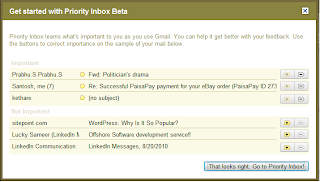 That all now you will get the new Priority Inbox, in your account, and also you will find inbox link, you can switch back to both as you want. After configer Priority Inbox you will find the UI as below,
That all now you will get the new Priority Inbox, in your account, and also you will find inbox link, you can switch back to both as you want. After configer Priority Inbox you will find the UI as below,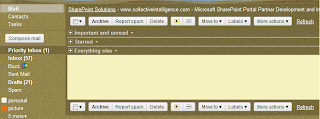
You will get new important mail to your Priority Inbox once you checked that mail it will come back to inbox, form there you will get it, from next time onwards.
Under Settings link, you can find Priority Inbox as below, you can costumize it as per your requirment.
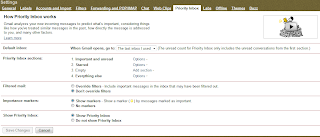 Try to play arround this and enjoy this cool feature.
Try to play arround this and enjoy this cool feature.Source from: http://kethare.in

No comments:
Post a Comment